RNLS Open Day - Wednesday 28 May 2025 - 9AM till 3PM
Setting up the KAMAR Mobile App
The following tutorial is designed for students, parents & teachers with iOS and Android devices.
Step 1. Installing the KAMAR App
If you don't already have the KAMAR App, please install it.
Click the link below that matches your phone or tablets operating system
App Store (iOS)
Play Store (Android)
Click the link below that matches your phone or tablets operating system
App Store (iOS)
Play Store (Android)
Step 2. Configuring the KAMAR App - Address
Click on the 'Settings' button then click 'Default'
Portal address is: https://rnls.school.kiwi
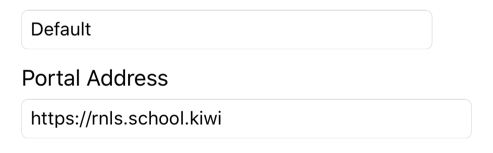
Portal address is: https://rnls.school.kiwi
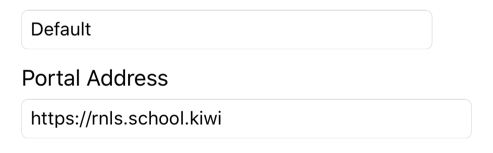
Step 3. Configuring the KAMAR App - User
Still in the Settings window as before, enter your username & password.
Step 4. Completed
You can now click 'Save' and utilise the KAMAR Mobile App.
